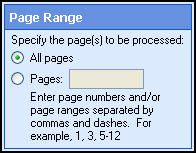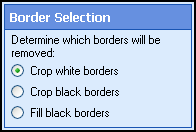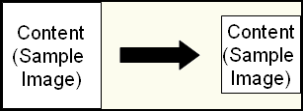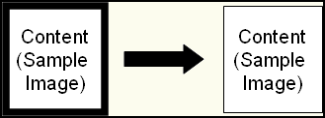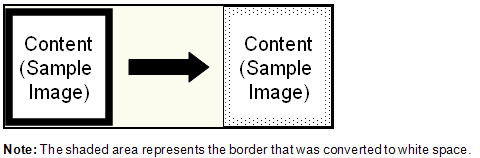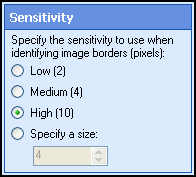- Crop white borders: The white border surrounding content will be cropped, reducing the
image's size. Each side of the image will be cropped up
to where the first black or color elements are found
 Show me an example.
Show me an example. - Crop black borders: Black borders will
be cropped, ending where the first white elements are found and reducing the image's size. If this option is used for a
black and white (1-bit) image, any remaining black borders will be filled.
 Show me an example.
Show me an example. - Fill black borders: Black borders that touch the edge of the image will be inverted to white. This option is only supported
for black and white images.
 Show me an example.
Show me an example.
- Low: Border detection will be less sensitive. Designed to detect larger borders.
- High: More sensitive. Designed to detect smaller borders.
Optional: To preview how this enhancement will affect scanned images, select Test Process.
Tip: For the best results, add a custom sample image before testing.